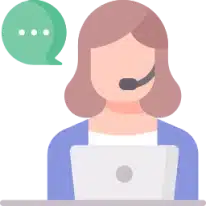Frequently asked questions for common troubleshooting issues with Xero.
Table of contents
How do I refresh my Xero connection?
To refresh your Xero connection, you will need to go to your ‘Costs’ section and then click on ‘Accounting Integration’ at the top right. From there, you should be able to select ‘Refresh Connection’ from the top right.
Why are some of my costs missing from Xero?
There are a few reasons why some of your costs can be missing from Xero:
The platform will automatically ‘hide’ any transactions from suppliers that are less than £50. The reason for this is that these transactions will make minimal difference to your overall claim benefit, but may be time-consuming for you to add. To simplify the process while still maximising your claim benefit, we do not include these. If you still want to include these, please contact us via the live chat.
If you are missing items greater than £50, this may be to do with the way your Xero is organised; the data can only be extracted according to what is in your Xero account. It is always worth checking your Xero account and making sure that the transactions you are expecting are in there and organised accordingly. Please note that if you do not have the payroll function in Xero, you cannot pull staff costs from there.
Why are my employee costs missing?
Employee costs can only be pulled for those who use Xero payroll. If you do not use this or do not have the right permissions to access this, you won’t be able to pull employee costs into the platform. If you use another system for payroll, you can extract the data from this and transfer this to our downloadable costs template. You can then upload this to the ‘Costs’ section and import the employee costs from there.
How do I add costs that aren’t in my Xero?
You will need to enter these manually or download our templated spreadsheet. To enter costs manually, you will need to go to your ‘Costs’ section and then click on ‘Add Cost’ above the costs table. This is recommended if you only want to add a few individual costs.
To download the templated spreadsheet, go to your ‘Costs’ section and click on ‘Import/Export’ at the top right. From there, you will be able to click on ‘Download Template’; this should download via the browser you are using. Using the template is recommended if you have several costs to add.
When you have completed the spreadsheet, save and upload it via the same page and select ‘Upload and Import Costs’; this should then automatically upload your costs to the ‘Costs’ section. Please ensure that the spreadsheet is completed with the correct formatting, doesn’t include any external links, and that the monetary and R&D % amounts are correct prior to upload; otherwise, the upload may not be successful.
Why are some of my costs ‘non-acceptable’? Can I still add these?
We check each nominal and account code to work out if we think each cost is an acceptable expense for your R&D claim. If you think we have flagged an acceptable cost as non-acceptable, please contact your Client Success Manager, and they will review this. Alternatively, you can contact us via the live chat, and we will look into it for you.
Some costs are still missing after troubleshooting; what should I do?
If you have checked your Xero account, refreshed your Xero connection and you are still missing items, please contact us via the live chat. We will be able to look into this for you and resolve the issue.
Question not answered?
Please contact us via live chat or email and we will help you